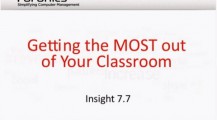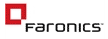
Faronics Insight
Technology that Translates into Student Achievement
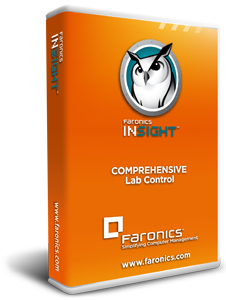
 Overview:
Overview:
Computer-aided learning is an integral part of the 21st Century classroom. But employing this technology brings its own challenges. Teachers are faced with the challenge of embracing technology to deliver more effective lessons, while administrators find themselves burned trying to manage these instructional environments.
Technology in the classroom introduces many tempting distraction. Thanks to Faronics Insight, you can eliminate diversions.Instead of spending your time monitoring, now you can enjoy being back in control of the classroom and focusing on what matters most – learning.
- Monitor Classroom Activities - Use the classroom monitoring feature to see what the students are doing with a single glance.
- Promote Collaboration - Audio, chat, and broadcast features to communicate in new ways.
- See the Whole Picture - Eliminate the headache of managing multiple labs, schools, and networks with easy to use Central Management.
- Eliminate Distractions - No longer have to deal with classroom distractions — such as games, instant messaging, and web surfing; block everything with a single click.
- Regain Control - Control all the student devices of your classroom from one central computer.
- Accelerate Student Learning - Allow students to request and receive help directly in their learning device.
- Enhance Knowledge Sharing - Share Teacher’s screen with students or share students screen with other students.
- Central management is made possible with the new free Tech Console. Now you can eliminate the headache of managing multiple labs, schools, and networks. It’s easy to provide remote support to teachers and students alike, so you can minimize lesson disruptions and help classrooms out even in another building. It includes many basic desktop management tools that help you stay on top of inventory, assets, software updates, security, and even control Faronics Deep Freeze. Life just got a lot easier.
How It Helps
Faronics Insight puts teachers back in control of the classroom. Using the simple Teacher Console, you can eliminate distractions from surfing the web to online gaming. Sometimes it’s difficult to know that students are actually working on the lesson. Now you can be confident students are on-task thanks to handy monitoring features like the ability to randomly rotate through student screens and project them to the front of the class.
Engaging students has never been easier. Our classroom management software promotes interactive learning with broadcasting and sharing features. The built-in chat allows teachers and students to have one-on-one conversations without disrupting the rest of the class. Getting lost students back on track is quick with the remote control features. Planning the perfect learning pace is possible with the testing and voting features that help you gauge student understanding.
Managing a network of labs with so many computers can sometimes be overwhelming. Thanks to the handy Tech Console, IT professionals can provide remote support to teachers and students alike. Loaded with basic desktop management features, it helps IT to schedule tasks remotely that used to be performed on-site. It also helps IT to monitor security risks, keep machines up-to date, report on technology usage, and even control Faronics Deep Freeze.
Features:
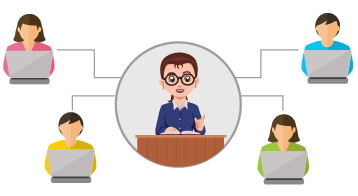
Monitor Classroom Activities
- Use the classroom monitoring feature to see what the students are doing with a single glance.
- Keep the students focused in the classroom by blocking access to certain programs or the Internet when class is in session.
- Use the share student screen option to demonstrate to the class what specific students are doing on a class project.
- Take a snapshot of the students screen if you happen to catch them using their computer inappropriately.

Promote Collaboration
- Use the audio, chat, and broadcast features, to communicate in new ways.
- Promote collaboration and deliver an interactive lesson that keeps students engaged.
- Sharing your screen or a student’s screen with the rest of the class to give students a hands-on learning experience.
- Involve students in decision-making with ease using the quick voting tool, and replace the traditional clicker system to get a quick pulse on student understanding.
- Start lessons faster by instantly launching applications and websites on all student workstations at the same time.
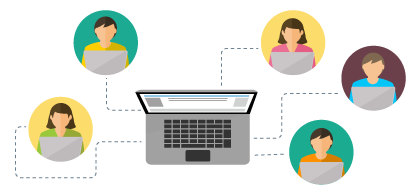
See the Whole Picture
- Monitor student screens, running applications, and Internet history to ensure students are on task.
- Central management helps to eliminate the headache of managing multiple labs, schools, and networks.
- Provide remote support to teachers and students alike, minimize lesson disruptions and help classrooms out even in another building.
- Get more control with the new free Tech Console which includes many basic desktop management tools that help you stay on top of inventory, assets, software updates, security, and even control Faronics Deep Freeze.
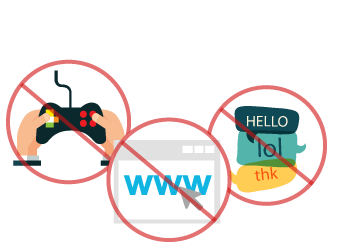
Eliminate Distractions
- No longer need to deal with classroom distractions — such as games, instant messaging, and web surfing — when teaching a class.
- Insight makes it easy to manage classroom monitor student computers; blank student screens; mute audio; remote into their computers; open, close, block applications and web activity on student workstations.
- Monitor the running applications and Internet history on classrooms computers to ensure students are on task.
- Eliminate student access to USB and CD/DVD drives with the click of a button.
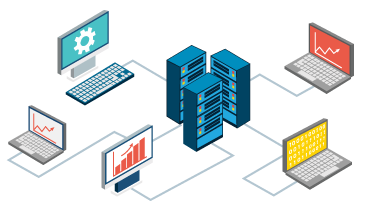
Regain Control
- Regain control of your classroom with Faronics Insight’s ability to educate, assist, monitor, and communicate with an entire class from one central computer.
- Monitor all user activity and forget about trying to fight distractions. Simply remove them with the ability to limit web, applications, print, and drives.
- Command attention the second the bell rings, with the ability to blank student screens and lock keyboards/mice, and help in getting classes started eliminating the challenge.
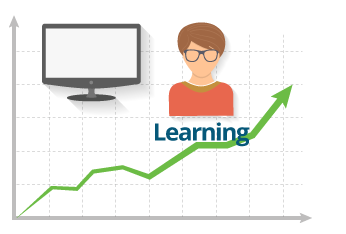
Accelerate Student Learning
- Allow students to request and receive help directly in their workstation session, allowing teachers to advance through coursework quickly and effectively.
- Provide one-to-one assistance to students without pausing the lesson or disrupting the rest of the class.
- Efficiently and effectively interact with students directly through their computers.
- Real-time communication allows teachers to develop cooperative classrooms where learning is achieved through interaction and collaboration.
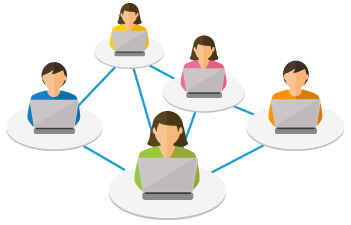
Enhance Knowledge Sharing
- Share Teachers screen with students, or with their supervision, or let students share their screen with other students.
- Empower instructors with control over educational technology and student attention to foster schools where learning is achieved through interaction and collaboration to strengthen teaching effectiveness.
- Increase communication efficiency, allowing Teachers to send and collect files, send students messages, and hold classroom votes from one central console allowing to keep classrooms focused and limit the applications and websites that students can access.

Get Advanced Technology without Complexity
- Simplify learning the user interface that is designed with instructors in mind, which is why it is so intuitive to use.
- Become familiar with how the software works and the features that are available within just a few minutes of using Faronics Insight.
- Eliminate the learning curve and network bandwidth requirements which are a fraction of that required by competing products – making Insight extremely popular with IT personnel.
- Deploy an easy-to-use teaching product that won’t generate help-desk requests or slow network traffic.
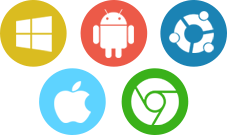 Specifications:
Specifications:
Cross Platform Support
Faronics Insight is compatible with Windows, Mac, Chromebook, Linux, iOS and Android operating systems and devices. The Teacher can be on Windows or Mac and can manage Students across all the supported operating systems.
| Microsoft Windows | Mac | iOS |
|---|---|---|
Hardware
|
Hardware
|
Apple iPads, iPods and iPhones
|
| Android | Chromebook | Other Platforms |
|
Hardware
|
NComputing
|
| English | French | German | Spanish | Portuguese | Chinese | Japanese | |
|---|---|---|---|---|---|---|---|
| Windows Teacher Console | |||||||
| Windows Student | |||||||
| Windows Multipoint Server | |||||||
| Windows Terminal Server | |||||||
| Mac Teacher Console | |||||||
| Mac Student | |||||||
| Tech Console | |||||||
| Linux Student | |||||||
| iOS Teacher Assistant | |||||||
| iOS Student | |||||||
| Android Student |
Technical Advantages
Low network bandwidth
Insight requires between 5% and 20% of the bandwidth used by the competition. While showing the teacher’s screen, Insight uses around 24 KB/sec. Monitoring thumbnails requires less than 10 KB/sec. Because Insight uses a broadcast or multicast packet, the bandwidth required for controlling two computers is close to that required by 250 computers. Other product’s bandwidth requirements increase with every additional computer that is monitored.
Reliability
Insight thwarts attempts by students to disrupt the class by disabling the software. Insight students will re-join the session if the network is unplugged, the service will re-start automatically, and registry keys are protected from change. Savvy students will have the competitive products disabled in minutes.
Security
If you suspect a student is using a unauthorized teacher console, you can quickly identify them with the security monitoring tool. It captures all Insight activity to a log file. There is also a “secure” version of Insight that requires teachers to enter a password to open the console.
Works with Subnets and VLANS
Insight functions across subnets and VLANs using Multicast and Directed Broadcast technology. Port 796 is the only port required.
Low processor and memory requirements
Insight only requires about 4% of the processor and 8 MB of memory on the client.
Unbeatable Support Policy
Insight comes with free telephone and e-mail support.
Videos:
I.T. Friendly Classroom Management with InsightInsight empowers instructors with the ability to educate, assist, monitor, and communicate with an entire computer lab from one central computer. Want to be a teaching rockstar? Check out this video!
Features:
- Manage and group student computers, through list or thumbnail view
- Control multi-media playback to the entire class
- Screencast from instructor to class, or student to student
- Ability to take control of students computer remotely, and co browse websites
- iPhone and iPad apps: Teacher’s Assistant iPad App, Teacher’s Assistant iPhone App, Insight Student iPad, Insight Student iPhone
- Send messages to students, or run class-wide polls or tests
- Control, block, launch and manage applications and website on all machines
Insight empowers instructors with the ability to educate, assist, monitor, and communicate with an entire computer lab from one central computer.
Instructors no longer need to deal with classroom distractions like games, instant messaging, and web surfing when in a computer lab.
Faronics Insight [Tutorial]Insight empowers instructors with the ability to educate, assist, monitor, and communicate with an entire computer lab from one central computer.
Instructors no longer need to deal with classroom distractions like games, instant messaging, and web surfing when in a a computer lab.
Webinars:
Getting the most out of your classroomComputer-aided learning is an integral part of today’s schools, yet it introduces a variety of challenges. From surfing the web to online gaming, student distractions are endless.
In this webinar we’ll discuss how classroom management solutions like Faronics Insight put teachers back in control of the classroom and boost student engagement.
Webinar: How to Harness Technology in the ClassroomLearning environments have changed dramatically in the Digital Age. Learning in the 21st century requires harnessing technology to enhanced student performance. Using computers in the classroom has been linked to increased communication, interaction, and collaboration. Sounds like a winning idea!
But how are IT Departments managing the security and availability of open machines with multiple users? Not to mention the challenge of keeping students focused on learning can feel nearly impossible with the countless distractions of social networking, web surfing, instant chat, and gaming. How can IT Administrators and teachers effectively manage this double-edged sword?
This 40 minute exclusive webinar will cover:
- How to improve classroom control & monitoring
- How to improve student collaboration & communication
- How to make student testing & voting a breeze
- Ways to simplify tedious administration
Technology in the classroom was intended to enhance education. But how can you make sure that it’s positively impacting student achievement? In the face of serious budget constraints, schools are trying to do more with less. And that means searching for effective solutions that produce results.
By using an effective classroom management tool, teachers can boost student attendance, offer more interactive learning and increase time on task. Schools can even predict stronger academic performance by gauging student comprehension throughout the lesson. An effective solution can improve the learning environment, communication, and collaboration. .
Join us to learn more about how Faronics Insight can help you improve academic achievement, increase teacher effectiveness and improve your school rating.
Teacher Console:
Technology that Translates into Student Achievement
Faronics Insight empowers instructors with the ability to educate, monitor, and communicate with an entire class from one central computer.
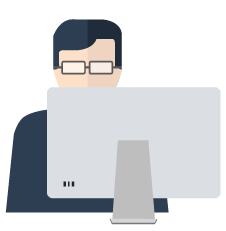
Teachers Console
- Use the classroom monitoring feature to see what the students are doing with a single glance.
- View up to 3000 crisp high color student thumbnails at the same time and in 4 different sizes of thumbnails that can be sized automatically to the best fit and according to the classroom layout.
- Remote Control to help a student with a question, or to take control of the student’s computer with keyboard and mouse.
- Show the Teachers screen and audio to all students in a classroom.
- Use the share student screen option to demonstrate to the class what specific students are doing on a class project.
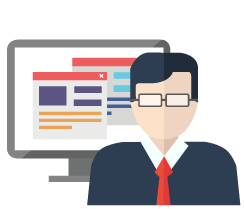
Show Teachers Screen
- Show the Teachers screen and audio to all students in a classroom.
- Select between a full screen or a windowed show mode – to take over the entire student’s screen and disable keyboard and or show the teacher’s screen in a window.
- Sharing your screen or a student’s screen with the rest of the class to give students a hands-on learning experience.
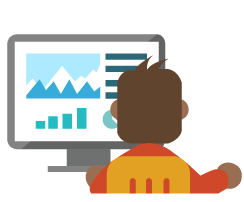
Show a Student's Screen
- Show a particular Students screen to the entire class to showcase creative solution to a problem or just a pretty picture in a real-time basis.
- Use the share student screen option to demonstrate to the class what specific students are doing on a class project.
- Sharing your screen or a student’s screen with the rest of the class to give students a hands-on learning experience.
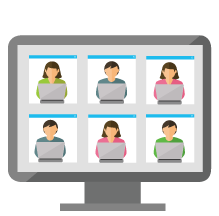
View All Students
- Get a real-time view of each student’s screen at a single glance from the Teachers console to see what the students are doing.
- View up to 3000 crisp high color student thumbnails at the same time and in 4 different sizes of thumbnails that can be sized automatically to the best fit and according to the classroom layout.
- Quickly see the computer details – who’s logged in, current application, last visited website, last question, channel number and version of the software.
- Rotate through different student screens allowing teachers to monitor student screens in a larger view.
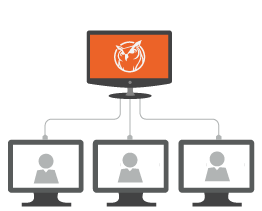
Remote Control
- Remote Control to help a student with a question, or to take control of the student’s computer with keyboard and mouse.
- Allow students to request and receive help directly in their workstation session, allowing teachers to advance through coursework quickly and effectively.
- Provide one-to-one assistance to students without pausing the lesson or disrupting the rest of the class.
- Efficiently and effectively interact with students directly through their computers.

Send Message
- Communicate with a student using audio chat, listen to students and broadcast audio to all or selected students.
- Send a message to any or all students and use as an effective way to get a distracted student back on task.
- Chat with a particular students without disrupting the rest of the class in a simple, trusted way of communication.
- Start and maintain a group chat to aids with collaboration among students.
- Answer student questions and respond through a chat session to help them out or respect the student’s desire to not be recognized.
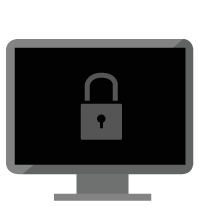
Blank Screen
- Blank-out all student screens and disable student keyboards and mice to get the student’s attention and conduct lectures without the distraction of students playing with their computers.
- Insight makes it easy to monitor student computers; blank student screens; mute audio; remote into their computers; open, close, block applications and web activity on student workstations.
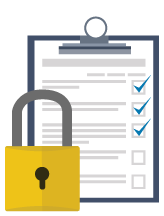
Assessment Mode
- Allow Teachers to put Students into a secure, locked mode in order to take an assessment exam using the new Assessment Mode feature.
- Restrict students from leaving the test as well as block incoming messages, and prevent going to unauthorized websites or applications.
- Get in compliance with assessment exams including those administered in support of CCSSI and PARCC testing requirements.
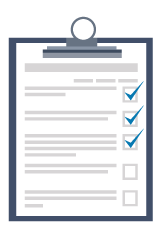
Testing
- Easily create true or false, multiple choice, short answer and essay questions that can include graphics for electronically testing and grading.
- Enhance the overall digital learning with complete administration of online assessments.
- Watch in real-time basis where and how the students are doing on the test when the test is sent out to them.
- Use the Test Builder application to build tests offline.
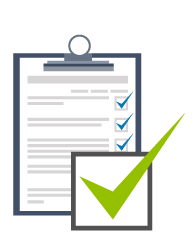
Voting
- Ask yes/no or multiple choice voting questions to get a quick pulse on whether or not students understand a concept.
- Make asking questions fun by having randomly select a student and let the students enjoy the sound and suspense to see if they get chosen.
- Export results to an electronic gradebook and significantly reduce the time to administer and grade tests.
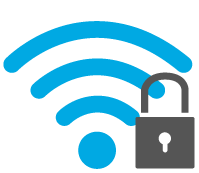
Network Tampering
- Prevent wireless tampering via SSID limitation in conjunction with the Network Tampering feature to ensure that the students connect only to the required school’s wireless network when available.
- Monitor all user activity and forget about trying to fight distractions. Simply remove them with the ability to limit web, applications, print, and drives.
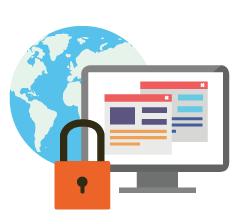
Restrict Web
- Block students from browsing to websites using IP addresses and optionally displays the list of approved websites to students.
- Keep students’ energy channeled in the right direction with application limiting combined with web limiting for better learning experience.
- No longer need to deal with classroom distractions — such as games, instant messaging, and web surfing — when teaching a class.

Restrict Application
- Easily specify what applications students can run on their computers.
- View Running Applications to see a list of all of the applications that are active on the student machine. Optionally add it to the allowed or blocked applications list.
- Stop all running applications immediately with the Clear Desktop button.
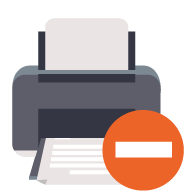
Limit Printing
- Temporarily disable all or selected student printers whether the printer is local, shared or a network printer.
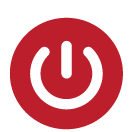
Power Options
- Easy to use power management features to efficient management.
- Remotely Shutdown, Restart or Logoff student computers right from the Teachers console.
- Power-on student computers using the in-built Wake-On-LAN (WOL) technology.
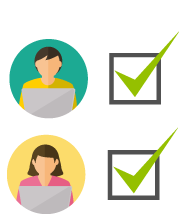
Class List
- Create a class list and automatically bring those students into an Insight classroom.
- Say hello to BYOD (Bring Your Own Device) and get a quicker way to start class when using the 1:1 version.
- Automatically generate class list by exporting .csv files from your Student Information System to a shared location.
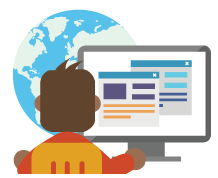
Co-browse and Run Program
- Start lessons faster by instantly launching applications and websites on all student workstations at the same time.
- Co-browse to launch the same website on all student computers at the same time.
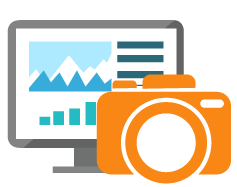
Students Screen Snapshot
- Take a snapshot of the students screen if you happen to catch them using their computer inappropriately.
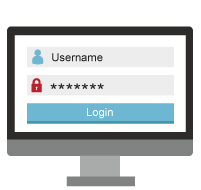
Secure Mode
- Integrate double layers of security with Active Directory and Password Protected Secure Mode to limit unauthorized access to the Teachers console.
- Quickly pinpoint students who are abusing the “appropriate use policy” of the classroom using the Security Monitor utility.
- Command attention the second the bell rings, with the ability to blank student screens and lock keyboards/mice, and help in getting classes started eliminating the challenge.
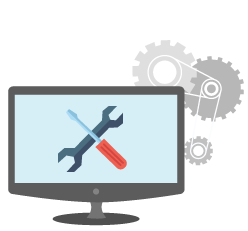
Tech Console
- Get more control with the new free Tech Console which includes many basic desktop management tools that help you stay on top of inventory, assets, software updates, security, and even control Faronics Deep Freeze.
- Enforce Teacher Kiosk Mode so the Teacher console can be run in a way so that it cannot be minimized or closed.
- Display the Windows or Novell login name of a student – configure Insight to use the NetWare login name instead of the Microsoft login name if the student computer is a using the NetWare client software.
- Allow Teachers to communicate directly with IT staff of the campus to eliminate the need to creating IT tickets for simple questions.
Tech Console:
I.T Friendly Classroom Management With Insight
Managing a computer-based learning environment can be extremely difficult for IT Administrators. But not anymore! With the addition of the new Tech Console in Insight IT professionals can do more with less.
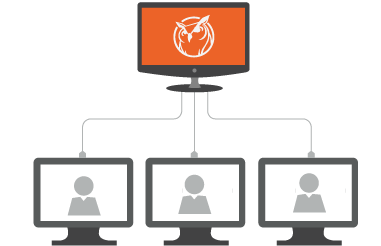
Tech Console
- Easily manage a computer-based learning environments as an IT Administrator.
- Gather hardware and software inventory, keep everything up-to-date, monitor security risks, provide efficient support to your teaching staff, save power and report on technology utilization.
- Reclaiming lost time by providing remote support to Teachers and Students, while also perform common desktop management tasks without even leaving the desks.
- Allow Teachers to communicate directly with IT staff of the campus to eliminate the need to creating IT tickets for simple questions.
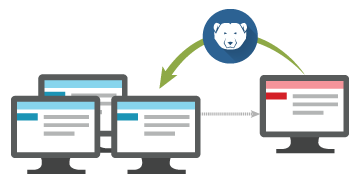
Centrally Manage Faronics Deep Freeze
- Use the Tech Console to centrally manage Deep Freeze settings on supported computers.
- Get status on Deep Freeze state such as Frozen or Thawed and modify the Deep Freeze state as required.
- Leverage the Deep Freeze command line control interface to perform on demand actions or change settings remotely.
- Get enhanced options for configuring shared computers, such as desired state protection with Faronics Deep Freeze.
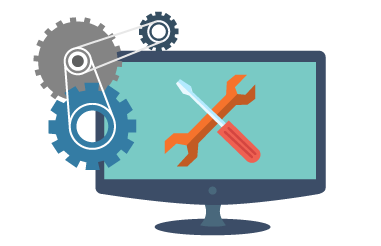
Software and Hardware Inventory
- View the hardware components and installed software of all the Student machines.
- View summary information such as how many devices have a certain application installed or what number of machines are running a particular operating system.
- Eliminate student access to USB and CD/DVD drives with the click of a button.
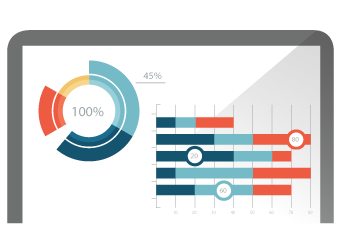
Application and Web Usage
- Get reports on Web Site Visits and application usage by Student or Computer.
- Use the captured information to record and analyze the technology utilization on a per classroom basis.
- Get the list of all the websites visited by a particular student using the Show Internet History feature.
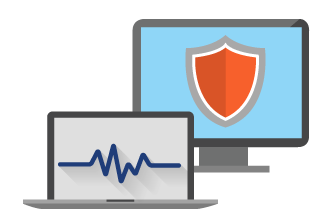
Health and Security
- Get computer health status based on recommendations by Microsoft and Apple for their respective operating systems.
- Configure the settings that define a “Healthy computer” in your environment.
- Get notified with coloured shield even if one category does not match the health definition.
- View summary information such as how many devices have a certain application installed or what number of machines are running a particular operating system.
- Get status on Firewall, Anti-Virus and UAC states of Student and Teacher computers.
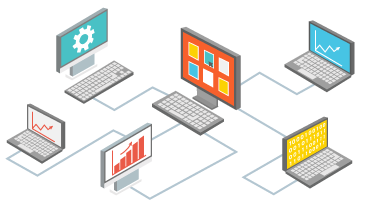
Remote Control
- Efficiently and effectively interact with Student as well as Teacher computers to assist with IT related issues.
- Help a Teacher or Student with a question, or to take control of the computer with keyboard and mouse.
- Allow students to request and receive help directly in their computer session, allowing teachers to advance through coursework quickly and effectively.
- Provide one-to-one assistance to students without pausing the lesson or disrupting the rest of the class.
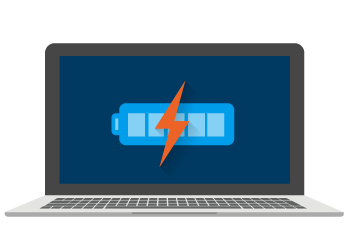
Power Management
- View and modify the power settings on Student and Teacher computers.
- View the current battery status and control the power scheme in use.
- Monitors the battery state on a notebook and get notified if the charge drops below a certain number.
- Modify power schemes right from the console by selecting an alternate choice or adjusting an existing one.
- Take advantage of the Wake-On-LAN technology to “power-on” all PC’s.
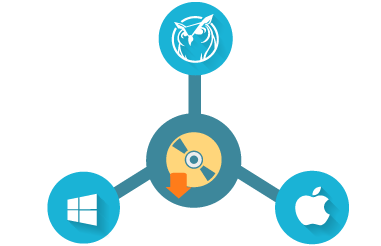
Remote Installation
- Remotely distribute and install software packages to Student machines.
- Use a single console to deploy on Windows or Mac computers.
- Simply browse to the package to deploy, and add any pertinent command line options that the package understands.
- Get real-time status of the installation from downloading the file, from start to finish.
Documentation:
Download the Faronics Insight Datasheet (PDF).